What Is Stellar Data Recovery?
Stellar Data Recovery is a well-known brand in the field of data recovery.
The data recovery capabilities of Stellar Data Recovery are the primary subject of our evaluation. In a nutshell, this is an excellent resource for recovering deleted or inaccessible data. While many of the features are well thought out and function without a hitch, we did discover a few weak spots that might need some tweaking.
Advanced Data Recovery Features
Stellar Data Recovery works on Windows, and macOS, and is widely considered the best data recovery software available. Its robust capabilities allow for efficient file recovery from any storage medium. While most evaluations of Stellar Data Recovery focus just on the primary function, we’d like to examine everything this program has to offer.
Recover Different Data
Stellar Data Recovery is available for you whether your device has been physically damaged or you have mistakenly destroyed data. Documents, images, and videos of nearly any kind may all be recovered.
Bootable Recovery Media
You may use this function to retrieve lost information from a malfunctioning OS. It helps you recover data from a wrecked computer by creating a bootable USB recovery disc that can be used to power up the machine and access its storage drive. This feature is exclusive to the commercial versions of the program.
Recovery of Damaged Images
Images that have been damaged may be restored using the Stellar File Repair Toolkit. The program does an excellent job of fixing photos that are deformed, grainy, fuzzy, pixelated, or grayed out.
Recovery From Corrupt, Lost, or Missing Partition
Partitions that have been corrupted often need to be reformatted before they can be used again. Stellar is a data recovery tool that may be used to retrieve the files in advance.
The partitions of any file system, including APFS, NTFS, FAT, exFAT, HFS, HFS+, Ext2, Ext3, and Ext4, may be accessed. The software’s “Can’t Find Drive” feature and Deep Scan functionality can allow for the recovery of previously deleted or missing partitions on a storage drive.
Cloning
We found the ability to clone a disk to another drive to be quite useful. When a backup of a failing disk is necessary before it completely fails, this is an excellent solution. The first version (Stellar Data Recovery) did its job, but the new one is far better.
In addition, the program is compatible with dual monitors, can recover from 4K disks, and supports virtual drives.
The most salient aspects of Stellar Data Recovery have now been discussed. Now, let’s see what more we can do with this program.
Stellar Data Recovery Speed
We’re testing the Stellar Data Recovery’s speed in this section of our evaluation. Our tests of its functionality looked at its most important features. We put the program through its paces by testing it for:
- How quickly you can look for deleted data
- Data retrieval time
- Speedy data restoration
- Effectiveness in naming files
We were eager to put Stellar Data Recovery through its paces after reading so many positive comments about the software’s quickness in user reviews. We used the program to recover destroyed photos, movies, and files from our SSD disk.
The program takes around 45 minutes to complete a thorough search of 500GB of lost data. Stellar’s data recovery program excelled in this category because it loads quickly relative to similar programs.
Both hard disks and a USB flash drive were tested. We were able to retrieve 10 GB of data from a hard drive in about 15 minutes. Transferring 8 GB to the USB device took around 25 minutes, which is slower but still amazing. In our second experiment, we were able to retrieve 1TB from a hard disk drive in only two hours.
We observed that Stellar Recovery can “read” files from ZIP packages during our tests of its file recovery efficiency and list of supported file names. Any compressed file’s contents can be unpacked without a hitch.
The fast scan only brought back recently deleted files and folders. The deep scan option was the only way to retrieve data after this hard reformat.
Interface and Ease of Use
The program has a simple interface with a home screen that displays seven tabs.
- Files from the Office
- Folders
- Emails
- Photos
- Audio
- Videos
- Complete Information
The UI was straightforward and well-organized, so we had no trouble finding our way around. Despite the technical nature of most of the procedures, they are easily grasped.
There wasn’t a lot of room for personalization, which was disappointing.
System Requirements
- Ventura 13, Monterey 12, Big Sur 11, Catalina 12, Operating System: Windows 11, 10, 8.1, 8, 7, & macOS 10.15, 10.14, 10.13, 10.12 & 10.11
- A minimum of 4 GB and ideally 8 GB of RAM is required.
- Hard Drive: 250 MB Available Space Required
Customer Support
Stellar Data Recovery has a great reputation supported by several positive user reviews and stellar customer service. Most of your inquiries may be answered by perusing the extensive library collection. The support desk is open all day, every day (during business hours) to assist you with any questions or concerns you may have.
We reached out to them to critique their deep scanning and partition recovery options. A person from customer service got back to us within 4 minutes. Over email, we continued our conversation, and they provided us with step-by-step directions for fixing the problem.
You can get prompt responses to your questions by phone or email, allowing you to resolve difficulties in a matter of minutes.
How to Use Stellar Data Recovery
In this section, we will examine the foundational steps involved in Stellar Data Recovery’s recovery procedure. The processes we go through are two of the most frequent ones used by Stellar customers. Some of the other procedures, such as creating new file types or cloning a partition, will not be covered here.
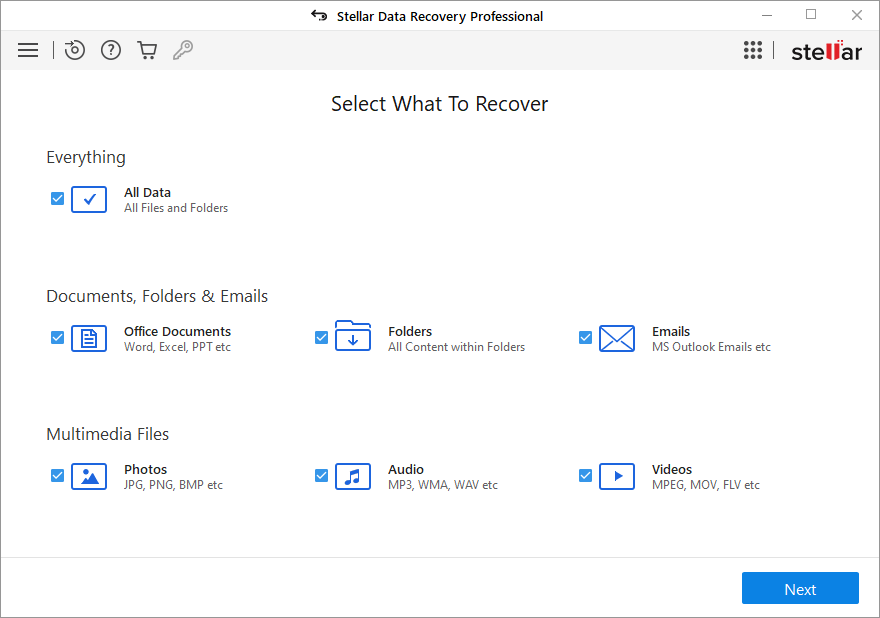
After installing and launching Stellar data recovery, the first step in the wizard is to choose the file format you want to look for. Having the option to limit the scan to a certain file type is a great time saver.
The next step is to settle on a specific site.
Another time-saver is the option to scan just a selected drive or folder. One of the choices for “other locations” is “can’t find drive.” Data recovery from RAW partitions is simplified using this tool.
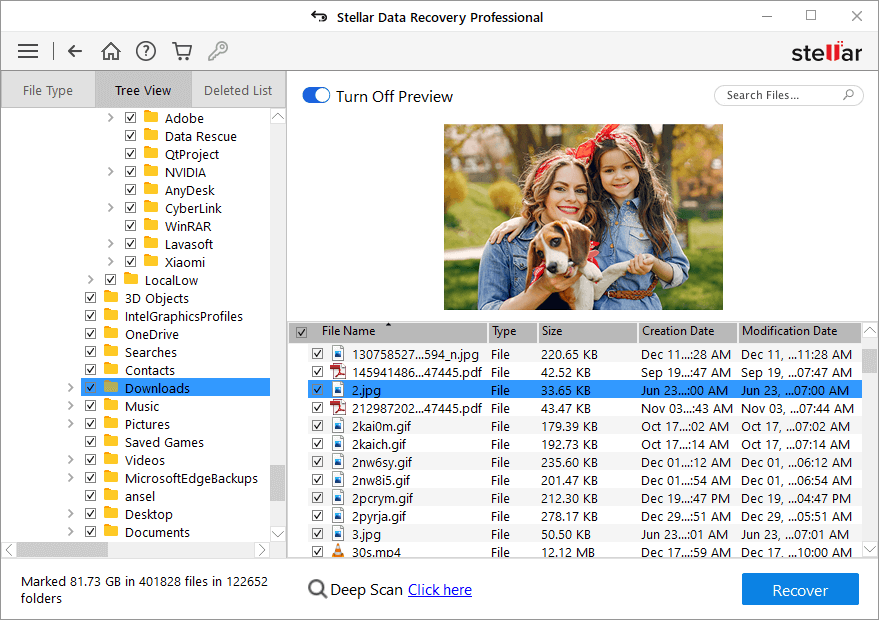
Selecting this will bring up a page where you may initiate a fast scan, which will retrieve partition data from your computer and show it to you. Drive information such as size is shown, but no drive letters are returned. If the partitions haven’t been overwritten by fresh data, you should be able to choose them and do a scan.
As soon as you click “scan,” Stellar Data Recovery Professional will immediately begin a preliminary scan, regardless of whether you’ve chosen a lettered drive, a particular folder, or a missing partition.
This differs from the majority of data recovery programs, which provide you the option between a superficial and a thorough search. This variation in the method shouldn’t be a problem, however, since Stellar’s rapid scan just takes a few minutes and should be your initial effort to recover data.
Review the retrieved information when the scan is finished by:
Content is organized based on file type.
Directory-based “tree view” content presentation
Files that have been deleted or lost are the only ones shown on the Deleted Files List.
All three were welcome additions since they are not provided by the majority of programs. You may also do a search.
The “recycle bin” and “raw data” subfolders appear while browsing the deleted list. You may find files you’ve deleted from your hard drive in the recycle bin folder, and files that were accidentally erased in the raw data folder.
If it is feasible, the Data Recovery Professional will provide a glimpse of the file’s contents when you click on it. You may use this to verify that a recoverable file is the one you need.
Final Opinion on Stellar Data Recovery
Stellar’s latest and greatest data recovery program is light years ahead of its predecessor. The days of compressed data and sluggish scanning are over. The latest update guarantees complete data retrieval from any of your drives. Some customers have even reported success in recovering whole Stellar databases using the new version of the software.
The hard disk recovery program we tested performed quickly, and its price was straightforward. Stellar continues to be recognized as one of the few tools available for speedily restoring inaccessible or corrupted data, incompatible operating systems, unreliable machines, and other typical causes of blue screens and system failure.
Table of Contents







![How to Fix Laptop Mouse Touchpad Not Working? [pii_email_89d6fa37d946a6dae75f]](https://www.techiemag.net/wp-content/uploads/2020/08/How-to-fix-a-Mac-Computer-that-wont-turn-on-100x75.jpg)
